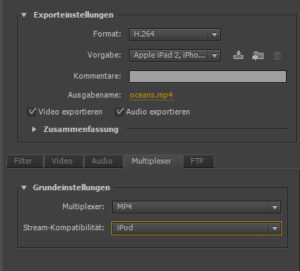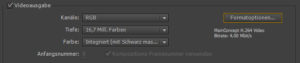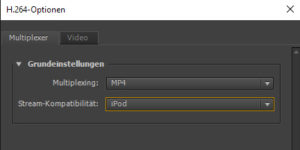FAQ
This help site ist seprated in EDGE C and EDGE DS. In the EDGE C section you’ll find answers to possible questions and the download links for the EDGE C manual, the Quickstart Guide. In the EDGE DS section we’ll explain the main features of the CMS, as well as the categories Assets, Playlists, Media Player and Tags.